1. Calculater (Ctrl +8) -: view Calculater .
2. Arc(A ╝) -: is command se ham arc banate hai
Process
- Create rectangular(any object
- A╝
- Click 1st point
- Click 2nd point
- Click last point
3. Erase(E╝) – Is command ka use ham object ko delete karte hai.
Process
a. E╝
b. Select object╝
4. Line Type(LT╝)- is command ka use ham line design ke liye karte hai
Process
- LT╝
- Open Load option (in Dialog box for new line Design)
- Choose object
- Go To Line Property(Color, Design, Width)
Note – Change line width,
a. Choose Line
b. choose line width property bar Like .50 or .53 or .60
c. choose LWT box in Status bar
5. Table(TB╝) – Create Table
6.Contraction Line ( XL╝) is command ka use ham asimit line banane ke liye karte hai
Eska istemal Frunt ke liye karte hai in vertical, horigental or any angle direction.
Process -:
- XL ╝
- H ╝ click (Horigentle )
- XL ╝
- V ╝ Click ( Vertical)
- Xl L ╝
- A ╝ 45 0 Click (Angle )
7.Ellipse(EL╝) –Create Egg sape. Is command ka use ham Ellipsis Circle banana ke liye karte hai
Process
- EL╝
- Specifies axis end point of ellipse click
- Specifies other end point of axis 2’╝( 2r )
- Specifies distance to other axis 3’╝( r )
8. Isomatric(OS╝) -: Is command use ham 8 Angle ki line banana ke liye karte hai.
Process -:
- Os╝
- Open your dialog box - Drafting setting
- Snap and grid – click
- Snap type – Isometric snap
- Ok
Example – Is command se ham stair bana sakte hai.
1. Point (Po╝) -: IS Command ka use ham kisi bhi place per point den eke liye karte hai.
Process -:
a) Po ╝
b) Specify a point- click ( Any place)
2.Polyline (Pl╝) -: Is command ka use ham 1 line banane ke liye karte hai .
Process- :
a) PL ╝
b) Start point click
c) Next point etc.
3. Stretch ( S ╝) -: Is command ka use ham Kisi bhi line ki distsnce dekar badhane ke liye karte hai.
Process - :
a) S ╝
b) Select object ╝
c) Specify base point give the radius 4’3” ╝
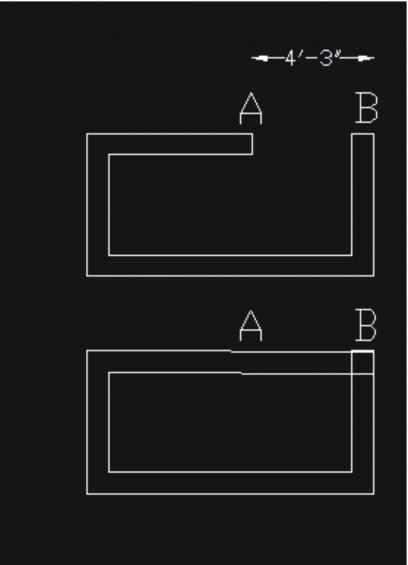
1. Note -:
- Home ka chair 3’ - 5’ hona chahiye.
- Stair ki height 7” hoti hai.
- Stair ki size 10”X 3’6”
- Stair ki terning point (middle) size 3’6” X 7’
- Kitchan ka door 3’ length and 7’ height
- Kitchan ka plat form 2’ ka hota hai
- Kitchen ke plat form ki height 2’6” hoti hai.
- Kitchan east and south ke corner me hone chahiye ..
- Kitchan and gest room have many window .
- Multinator(Roshandan) 3’6”X 1’6”or 2’ ka hota hai.
- Multinatersabhi room me important hai ( Store room
ko chhorkar). - Window and multinater me air cross ki vyawastha
- General Door ki height 7’ and length 3’6” hota hai.
- Store room ke door ki height 7’ and length 3’
- Store room west and south ke corner pe hona chahiye.
- Toilet ka door 7’X 2’6”
- Front Double door 7’X5’
- Front door east or north me hana chahiye .
- Worship place east and north ke corner me hona chahiye .
- Window size 5’X 3’or 4’ , 3’x 3’ , 6’x 3’ etc.
- Window situated 2’6” up on the ground.
- Boundary Double door length 8’- 10’
- Toilet ki size 5’ X6’
- Toilet + bathroom ki size 5’X 8”
- Roof ki barza 1’9”- 2’6’ ka hota hai.
- Window ka barza 1’6” ka hota hai.
- South disha hamesh Heavy hona chahiye .
Exa – No door ,High wall etc.
2.Note -:
1) DT╝ (Direct text) - : Is command ka use ham direct text se angle per bhi writing kar sakte hai.
Process- :
a) DT╝
b) Click
c) Specify height – 6”
d) Specify rotaion angle of text ╝
2) Ro ╝(Rotted) -: Is command ka use ham Kisi bhi object ko rotted angle per kara sakte hai .
Process -:
a) RO╝
b) Select object ╝
c) Base point click
d) Specify rotation angle – [ Copy/ Reference) -c╝ 450
Qus. How can we make chief home ?
- Home create on pillar.
- Home ke kone ka pillar 1’6”X 1’6” or 9”
- Home ke middle ka pillar 9”or 1’ X 1’or 9” or 14” or 18”
- Home ki out wall 9” ki hogi and in(Andar) ki wall 5” ki hogi .
- Ground floor ki height 9’- 15’ tak hoti hai.
- First floor ki height 8’ – 12’ tak hoti hai.
- Upper floor ke roof ka width 6” and other roof width 4.5”
- Upper roof me 3- 4sut ki sariya lagegi .
- Roof ratio Gitty : lal balu :safed balu : Cement :: 3:2.5:0:1
- Plaster ratio ciment : Balu :: 1 : 4
- Pillar Ration Gitty : lal balu :safed balu : Cement :: 3.5 : 2 : 1: 1
- Wall Ration Cement : Balu :: 1 : 6
- Sariya ka net 7” X 6” ki jali banegi
- Toilet ka tank 8’ X5’ hota hai and deep 8’ hota hai.
Note –
1.100 Square Feet 9” wall Create by 4 bori (Square feet) cement, 26 Square feet Balu Expense hota hai.
2. ek et ki 4”X 8”X 2.5” ka hota hai.
3for bhavan rodhi house 6-9 suth steel sariya, 10’-20’ Feet Corner Pillar base.
In pillor down Platform 3’X3’
Note - :
1) Click object for selection
2) Shift +click D select object
3) Blue drag select – wah object jo puri tarah se is area me aa jata hai wah select ho jata hai.
4) Green drag select – wah object jo is area ke touch me aa jata (kinara ) hai wah object select ho jata hai.
5)
- Length then - : is command ka use ham Line ko grov (badhane) ke liye karte hai. Isme 4 option hote hai.
- Delta
- Percent
- Total
- Dynamic
Process - :
- Delta– Is command ka use ham Line ko distance dekar badha sakte
Process-:
I. Len ╝
II. De ╝ Give the radius 2’ ╝
III. Any click point - Percent -: Is command ka use ham Line ko percent dekar badha sakte hai.
Process -:
I. Len ╝
II. P ╝ Percent length 70%
III. Click any point
Note – Isme jitna percent lenge wahi line rahegi
3. Total -: Is command ka use ham line ki Length ko deside karte hai.
Process - :
I. Len ╝
II. T ╝
III. Specify total length 2” ╝
IV. Click any point
4. Dynamic -: Is command ka use ham kisi bhi line ko Distance (Radius ) Dekar Ghata ( minas ) sakte hia.
Process -:
I. Len ╝
II. Dy ╝
III. Select an object to change
IV. Specify new end point or radius 2’ ╝



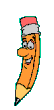






 This is a free homepage created with page4. Get your own on www.page4.com
This is a free homepage created with page4. Get your own on www.page4.com